Guide to Web Server
|
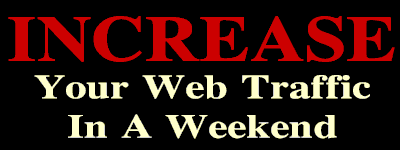
Guide to Web Server
|
| Field | Name | Description |
|---|---|---|
| 1 | Host Field | Identifies the host computer requesting a file from your Web server. The value in this field is either the fully qualified domain name or the remote host. |
| 2 | Identification Field | Identifies users by their username per RFC 931. This field is rarely used, however. Because of this, you will generally see a hyphen (-) in this field. |
| 3 | User Authentication Field | Used with protected areas at your Web site. Unless you have a password-protected area at your Web site, you will usually see a hyphen (-) in this field. |
| 4 | Time Stamp Field | Tells you exactly when someone accessed a file on the server. Because the format of the time field is very specific, the time field can be extracted to perform many different calculations. The format for the time stamp field is: DD/MMM/YYYY:HH:MM:SS OFFSET. |
| 5 | HTTP Request Field | Helps you determine three things: the method the remote client used to request the information, the file the remote client requested, and the HTTP version the client used to retrieve the file. |
| 6 | Status Code Field | Tells you the status of the data transfer. From this field, you can determine whether files were transferred correctly, weren't found, were loaded from cache, and more. |
| 7 | Transfer Volume Field | Indicates the number of bytes transferred to the client as a result of the request. If a status code other than a success code is used in field six, this field will contain a hyphen (-) or a zero to indicate that no data was transferred. |
Extended Log FormatA log format growing in popularity is the extended log format. Access log entries in the Extended Log Format have nine fields. Because the first 7 fields are the same as those shown in Table 1, Table 2 summarizes only the two additional fields. Table 2 Fields in the Extended Log Format |
| Field | Name | Description |
|---|---|---|
| 8 | Referrer Field | Specifies the URL of the page the client was at before visiting the page referenced in field 5. |
| 9 | Agent Field | Specifies the name and version of the browser that requested the file on your server. |
Referrer LogThe referrer log tells you exactly where a client was before arriving at your Web site. Entries in the referrer log look like this: http://www.netdaily.com/ -> /ci/w2.htm In the combined or extended log format, this referrer information is added to the access log. Table 3 summarizes the fields in the referrer log. Table 3 Fields in the Referrer Log |
| Field | Name | Description |
|---|---|---|
| 1 | Referrer Field | Indicates the referrer, which is the site the user came from |
| 2 | Separator Field | Serves to separate the first and last field |
| 3 | Local URL Field | Indicates the relative URL on the Web page that the client requested |
Agent LogThe agent log tells you the name and version of the browser that requested a file on your server. The values placed in the agent log are taken from the User_Agent field that all browsers supply in the HTTP header accompanying a file request. Although entries in the agent log don't follow a strict format, a general format for entries is the following: browser name/version (supplemental information) Entries in an actual agent log look like this: aolbrowser/1.1 InterCon-Web-Library 1.2 (Macintosh, 68K) Lynx/2-4-2 libwww/unknown Mozilla/3.0 (compatible; MSIE 4.0; Macintosh) Status Code ClassesStatus codes are defined in the HTTP specification and are universal to all Web servers. All status codes are three-digit numbers. Because the first digit of the status code indicates the class of the code, you can often tell at a glance what has happened. Table 4 shows the general classes for status codes. Table 5 shows all the status codes in the HTTP 1.1 specification. Table 4 - General Classes of Status Codes |
| Code | Class Description |
|---|---|
| 1XX | Continue/Protocol Change |
| 2XX | Success |
| 3XX | Redirection |
| 4XX | Client error/failure |
| 5XX | Server error |
| Code | Class Description |
|---|---|
| 100 | Continue |
| 101 | Switching Protocols |
| 200 | File transfer OK |
| 201 | Created |
| 202 | Accepted |
| 203 | Non-Authoritative Information |
| 204 | No content |
| 205 | Reset Content |
| 206 | Partial Content |
| 300 | Multiple Choices |
| 301 | Moved Permanently |
| 302 | File moved temporarily |
| 303 | See Other |
| 304 | File not modified |
| 305 | Use Proxy |
| 400 | Invalid request |
| 401 | Client not authorized to access file |
| 402 | Payment Required |
| 403 | Client forbidden from accessing file or directory |
| 404 | File not found |
| 405 | Method Not Allowed |
| 406 | Not Acceptable |
| 407 | Proxy Authentication Required |
| 408 | Request Time-out |
| 409 | Conflict |
| 410 | Gone |
| 411 | Length Required |
| 412 | Precondition Failed |
| 413 | Request Entity Too Largev |
| 414 | Request-URI Too Large |
| 415 | Unsupported Media Type |
| 500 | Internal server error |
| 501 | Not Implemented |
| 502 | Bad gateway |
| 503 | Service unavailable |
| 504 | Gateway Time-out |
(c)1997-1998 William R. Stanek
All Rights Reserved